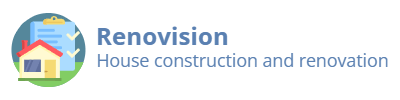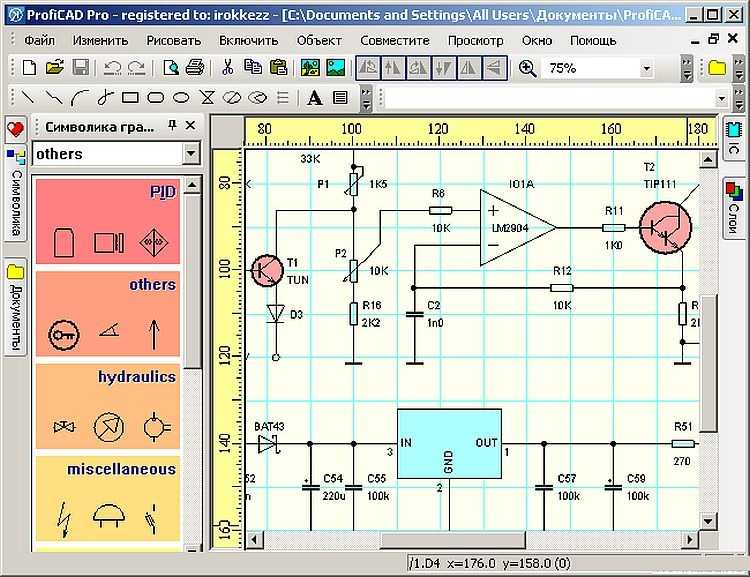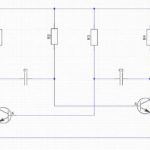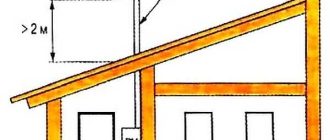We use computers and virtual tools more and more. We don’t always want to draw schematics on paper – it takes a long time, it’s not always beautiful and it’s difficult to correct. In addition, the program for drawing schematics can give a list of necessary elements, model the circuit board, and some can even calculate the results of its work.
Article content
Free programs for creating schematics
In the network there are quite a few good free programs for drawing electrical circuits. Professionals their functionality may not be enough, but to create a scheme of electrical supply of a house or apartment, their functions and operations are enough with a head. Not all of them are equally convenient, there are difficult to master, but you can find several free programs for drawing electrical schematics that can be used by anyone, so they have a simple and clear interface.
The easiest option – to use the standard program Windows Paint, which is available on almost any computer. But in this case you will have to draw all the elements yourself. A special program for drawing schemes allows you to insert ready-made elements in the right places, and then connect them with the help of communication lines. About these programs and talk further.

Electrical schematic editor QElectroTech
The program for drawing schematics QElectroTech is in Russian, and it is fully russified – the menu, explanations – in Russian. The interface is convenient and clear – a hierarchical menu with possible elements and operations on the left side of the screen and several tabs at the top. There are also shortcut buttons to perform standard operations – save, print, etc.
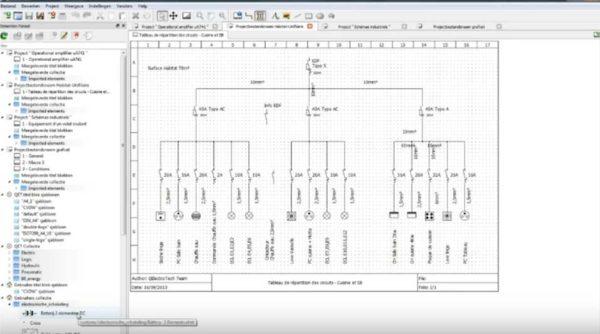
There is an extensive list of ready-made elements, it is possible to draw geometric shapes, insert text, make changes in a certain area, change the direction in a particular fragment, add rows and columns. In general, quite a convenient program with which it is easy to draw a scheme of power supply, put the name of elements and ratings. The result can be saved in several formats: JPG, PNG, BMP, SVG, import data (open in this program) can be in QET and XML formats, export – in QET format.
The disadvantage of this program for drawing schemes is the lack of video in Russian on how to use it, but there are a lot of tutorials in other languages.
Microsoft’s graphic editor – Visio
For those who have at least a little experience with Microsoft products, it will not be difficult to master the work in the Visio (Visio) graphic editor. This product also has a fully russified version, and with a good level of translation.
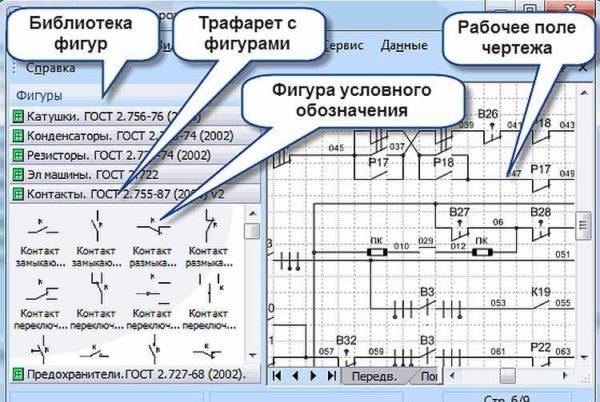
This product allows you to draw a diagram to scale, which is convenient for calculating the number of wires required. A large library of stencils with symbols, the various components of the circuit, makes the work similar to the assembly of the constructor: you need to find the right element and put it in place. Since many people are used to working in programs of this type, the search is not difficult.
To the positive aspects can be attributed to the presence of a decent number of lessons on working with this program for drawing schemes, and in Russian.
Compass Electric
Another program for drawing schematics on the computer is Compass Electric. This is already a more serious product, which is used by professionals. There is a wide functionality that allows you to draw various plans, flowcharts, other similar drawings. When transferring the scheme into the program in parallel formed specification and wiring diagram and fresh they are issued for printing.
To start working it is necessary to load the library with system elements. When selecting the schematic image of a particular element, a window will pop up with a list of suitable parts taken from the library. From this list you select a suitable element, after which its schematic image appears in the specified place in the schematic diagram. At the same time, the designation corresponding to GOST is automatically inserted, with the through numbering (the program changes the digits by itself). At the same time, parameters (name, number, nominal value) of the selected element appear in the specification.
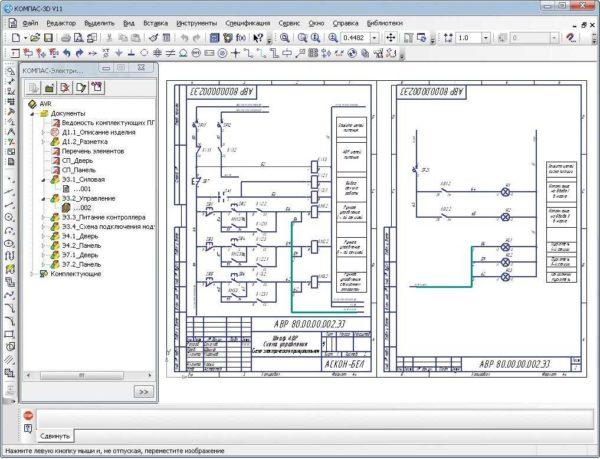
In general, the program is interesting and useful for developing schematics of devices. It can be used to create a wiring diagram in a house or apartment, but in this case its functionality will be used almost not. And one more positive point: there are many video tutorials for working with Compass-Electric, so it will not be difficult to master it.
Program DipTrace – for drawing single-line diagrams and circuit diagrams
This program is useful not only for drawing power supply schemes – here everything is simple, as you only need a scheme. It is more useful for circuit board design, as it has a built-in function of converting an existing circuit into a trace for a printed circuit board.
- Initial circuit (multivibrator) drawn in DipTrace
- PCB schematic
- The multivibrator board itself
To get started, as in many other cases, you must first load the element base libraries available on your computer. To do this, run the Schematic DT application and then you can download the libraries. They can be downloaded from the same resource where you will take the program.
After downloading the library, you can start drawing the schematic. First you can “drag and drop” the necessary elements from the libraries to the working field, expand them (if necessary), arrange them and connect them with communication lines. After the scheme is ready, if necessary, in the menu select the line “convert to board” and wait for some time. The output will be a ready printed circuit board with the location of elements and tracks. You can also see the appearance of the finished board in 3D version.
Free ProfiCAD program for drawing wiring diagrams
Free program for drawing schematics ProfiCAD – one of the best options for the home wizard. It is easy to work, does not require special libraries on your computer – it already has a col 700 elements. If they are not enough, you can easily replenish the base. You can simply “drag and drop” the required element onto the field, turn it in the desired direction and install it.
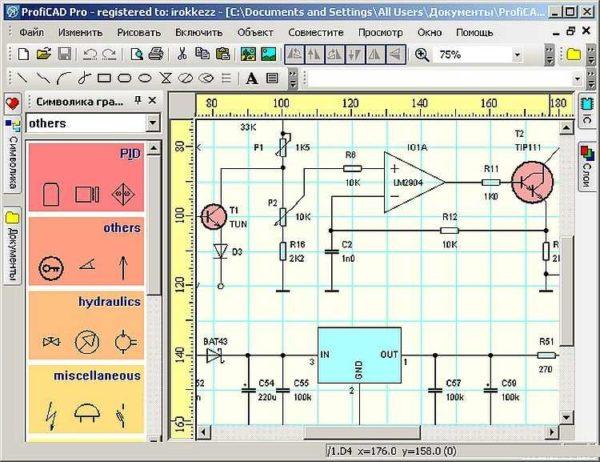
Having drawn the scheme, it is possible to get a connection table, a bill of materials, a list of wires. The results can be obtained in one of the four most common formats: PNG, EMF, BMP, DXF. A nice feature of this program is that it has low hardware requirements. It works normally with systems from Windows 2000 and above.
There is only one disadvantage of this product – there is no video about working with it in Russian. But the interface is so clear that you can figure it out yourself, or watch one of the “imported” videos to understand the mechanics of work.
Paid ones that are worth spending money on
If you have to often work with a program for drawing schemes, it is worth considering some paid versions. Why are they better? They have more functionality, sometimes more extensive libraries, and a more elaborate interface.
Simple and easy to use sPlan
If you don’t really want to deal with the intricacies of working with multilevel programs, take a look at sPlan. It has a very simple and clear structure, so that after an hour and a half of work you will already be fluent.
As usual in such programs, you need a library of elements, after the first start they must be loaded before you start working. In the future, if you do not move the library to another place, customization is not necessary – the old path to it is used by default.

If you need an element that is not in the list, you can draw it, then add it to the library. It is also possible to insert extraneous images and save them in the library if necessary.
From other useful and necessary functions – auto-numbering, the ability to change the scale of the element by rotating the mouse wheel, a ruler for more understandable scaling. In general, a nice and useful thing.
Micro-Cap
This program besides building a circuit of any type (analog, digital or mixed) allows you to analyze its operation. You set the initial parameters and get the output data. That is, you can simulate the operation of the circuit under different conditions. This is a very useful feature, which is probably why teachers and students love it so much.
Micro-Cap program has built-in libraries that can be replenished with a special function. When drawing a circuit diagram, the product automatically develops the equations of the circuit, also carries out calculations depending on the nominal values. If the nominal value is changed, the output parameters are changed immediately.
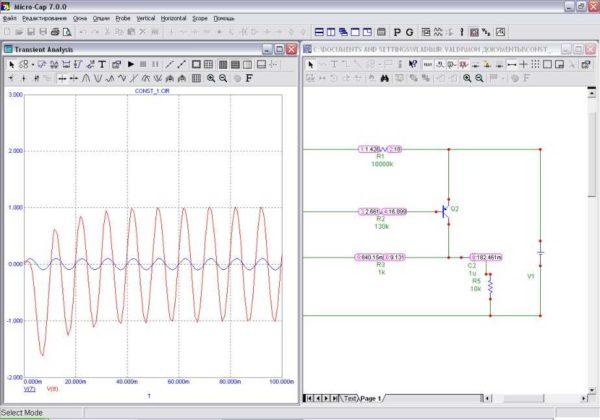
The element ratings can be constant or variable, depending on various factors – temperature, time, frequency, state of some circuit elements, etc. All these variants are calculated and the results are given in a convenient form. If there are parts in the circuit that change appearance or state – LEDs, relays – during simulation of work, change their parameters and appearance through animation.
Program for drawing and analysis of schemes Micro-Cap paid, in the original – English-language, but there is a russified version. Its cost in the professional version is more than a thousand dollars. The good news is that there is also a free version, as usual with reduced capabilities (smaller library, no more than 50 elements in the scheme, reduced speed of work). For home use, this version is quite suitable. It is also nice that it works normally with any Windows system from Vista and 7 and higher.